GCP Nodes
Last modified on October 30, 2024
On this page
Overview
This guide explains how to install a StrongDM node (gateway or relay) on a Google Cloud Platform (GCP) Compute Engine instance.
Prerequisites
You must first create a Compute Engine instance, also known as a virtual machine (VM), in GCP. We recommend an e2-medium (two vCPU, four GB RAM) with any Linux distribution.
Most gateways need a public IP address. Modify the firewall for this instance to allow your users to reach this server. Typically, this will be public access to port 5000; however, you may choose any non-privileged port or limit ingress to a private subnet, depending on your network configuration. Relays, however, are not exposed to the public, and do not require any ports to be exposed.
Steps
- Log in to the Admin UI.
- If using a gateway, go to Networking > Gateways and click Add gateway. If using a relay, go to Networking > Relays and click Add relay.
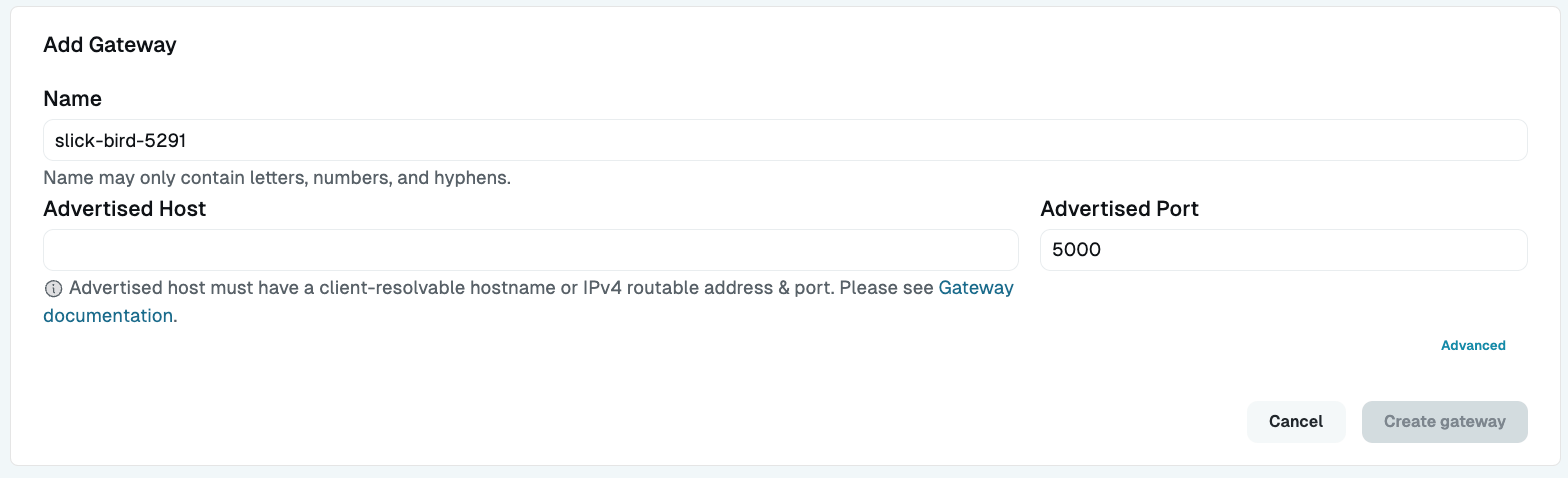
Give the gateway or relay a name.
For a gateway, define the advertised host for the server (for example,
sdm-gw0.yourcompany.comor111.222.333.444). It must be an IP or hostname accessible to your StrongDM clients. Enter the port you left open for the gateway to interact with StrongDM clients (by default,5000).Click Create gateway or Create relay. This generates a token that is only shown to you one time. You need this token in the installation process. Carefully copy the token and save it somewhere for later use.
Log in to the instance you created to host your node.
Download the StrongDM binary:
curl -J -O -L https://app.strongdm.com/releases/cli/linuxUnzip it (if this is a new server, you may need to install a package to unzip archives, such as with
sudo apt-get install unzipon Ubuntu distributions):unzip sdmcli_VERSION_NUMBER_linux_amd64.zipInstall the node:
Follow instructions in the tab for your organization's StrongDM region, not your location.
When you are prompted for the token you created earlier, paste it in and hit enter. Note that the token does not display in the terminal for security purposes, similar to the masking of a password.
The installer must be run by a user that exists in the/etc/passwdfile. Any users remotely authenticated, such as with LDAP or an SSO service, may fail to complete the installation.In the Admin UI, go to Networking > Gateways or Networking > Relays to check the status of your node.
The node you created should appear online, with a heartbeat. If it does not appear online, perform a hard refresh of your browser. If it is still not online in a few minutes, verify that the StrongDM service is running with the ps aux|grep sdm command on the server. Look for a line that includes sdm relay.