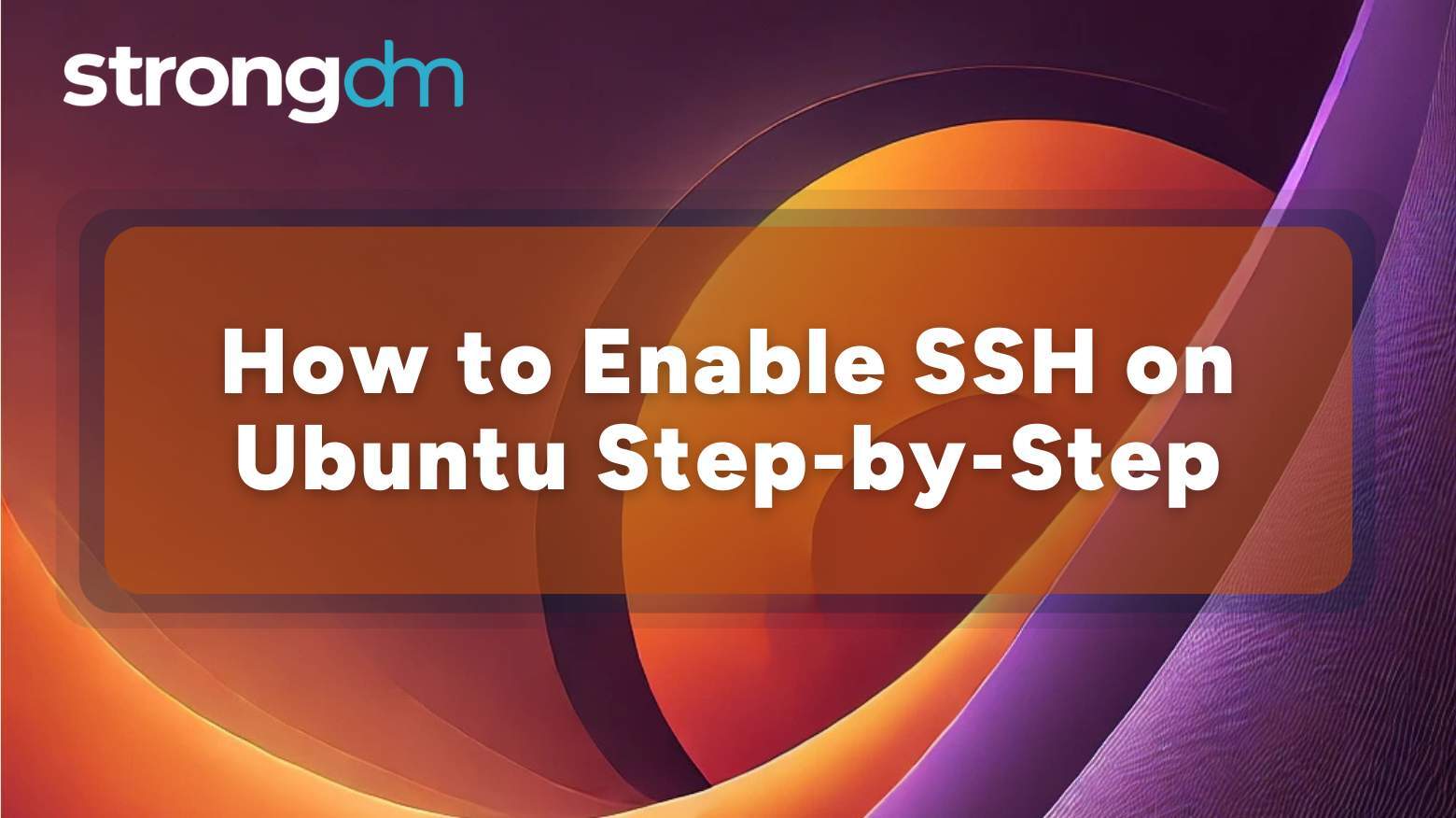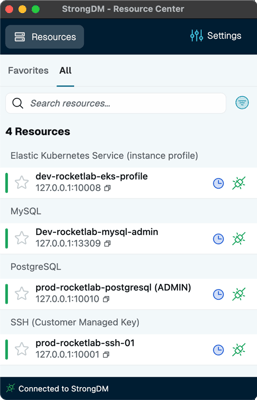SSH is the backbone of remote access on Linux systems—and if you're running Ubuntu, enabling SSH is often one of the first things you'll do. But enabling it securely is what really matters. From installing OpenSSH and adjusting firewalls to enforcing key-based authentication and disabling root login, a secure setup takes more than just flipping a switch .This guide walks you through every step, plus how to make SSH access safer and simpler with centralized control, just-in-time access, and full
Posts by Category:
- Security
- Access
- DevOps
- Privileged Access Management
- Auditing
- Zero Trust
- Compliance
- Policy
- Databases
- SOC 2
- Authentication
- Identity and Access Management
- Team
- Compare
- Engineering
- Integrations
- Product
- Kubernetes
- AWS
- Productivity
- Podcasts
- SSH
- Observability
- HIPAA
- ISO 27001
- Role-Based Access Control
- Dynamic Access Management
- Secure Access Service Edge
- Webinars
- Events
- NIST
- Onboarding
- Passwordless
- Offsites
- Platform
- PCI
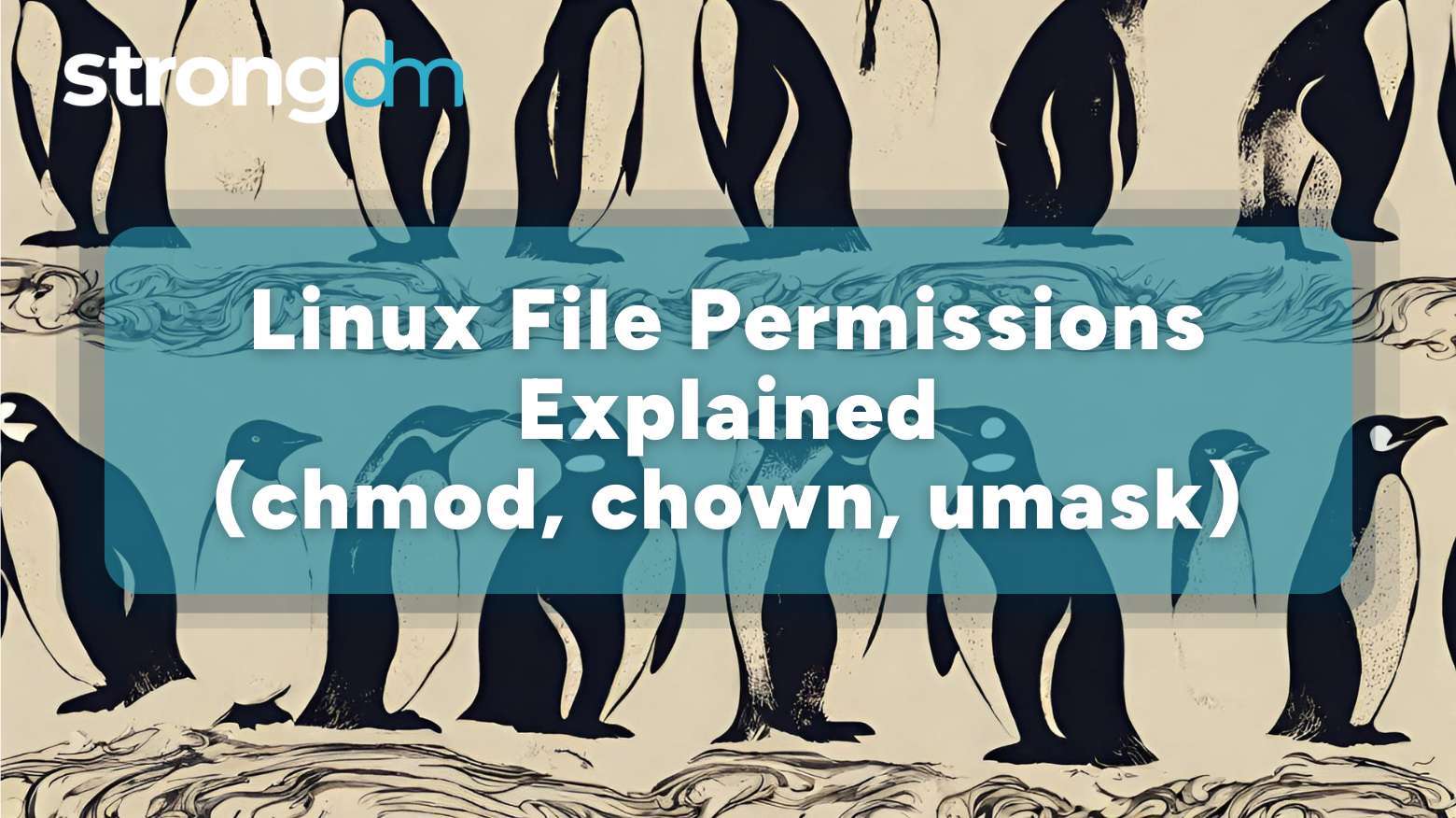
Linux file permissions control who can read, write, or execute files—crucial for system security. But with special bits, ACLs, and recursive commands, managing them can get tricky. This guide simplifies permissions and shows how to manage them safely with centralized access, audit logging, and role-based control—so you’re not stuck juggling chmod and chown alone.
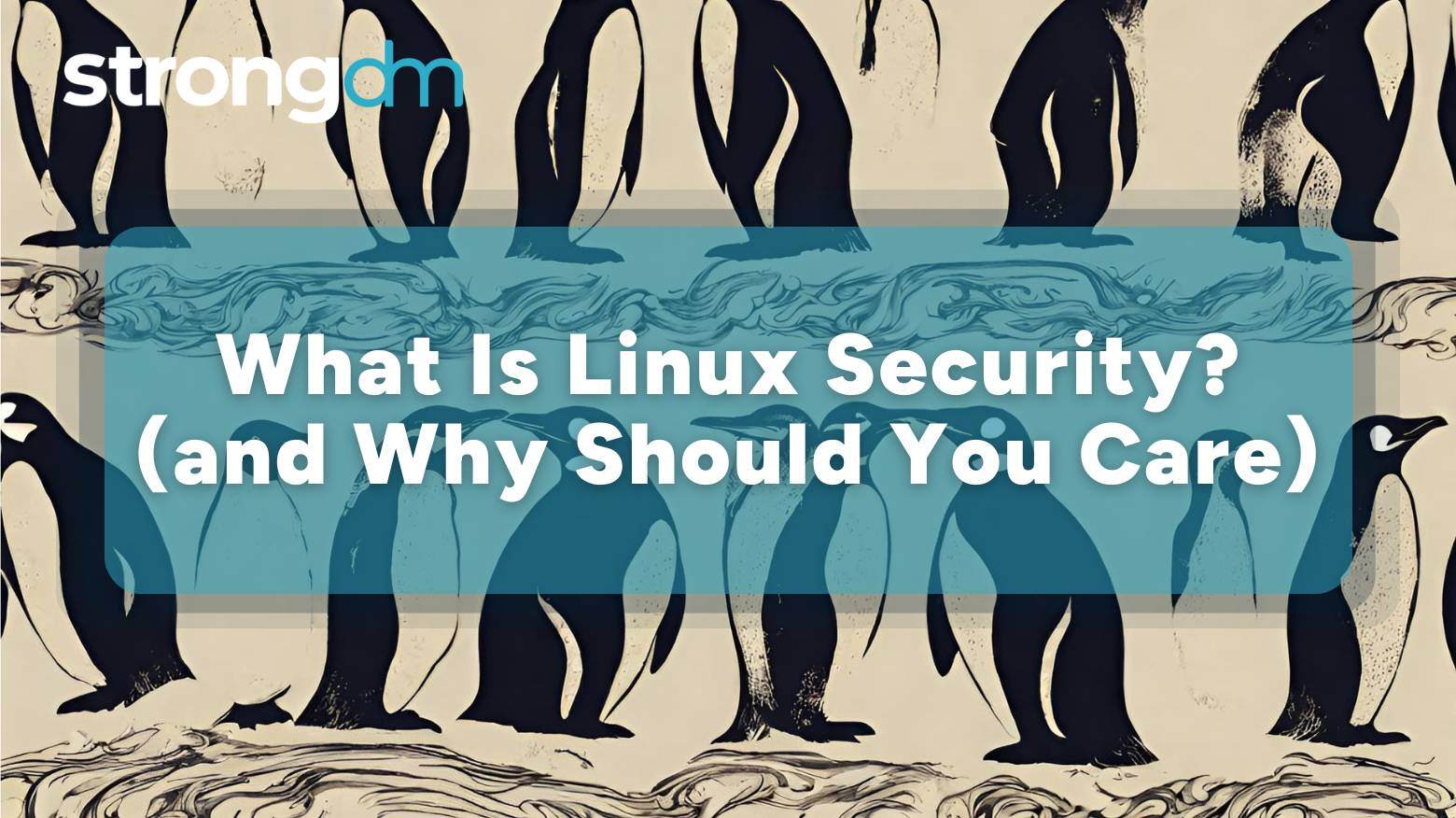
Linux powers everything—from servers to IoT devices—and with that power comes a big responsibility: security. Linux security is all about protecting your systems from breaches, misconfigurations, and evolving threats without compromising performance. This guide explores everything from kernel-level protections to enterprise-grade defense strategies—and shows how to simplify Linux security by unifying access, enforcing Zero Trust, and replacing static credentials with identity-based access that
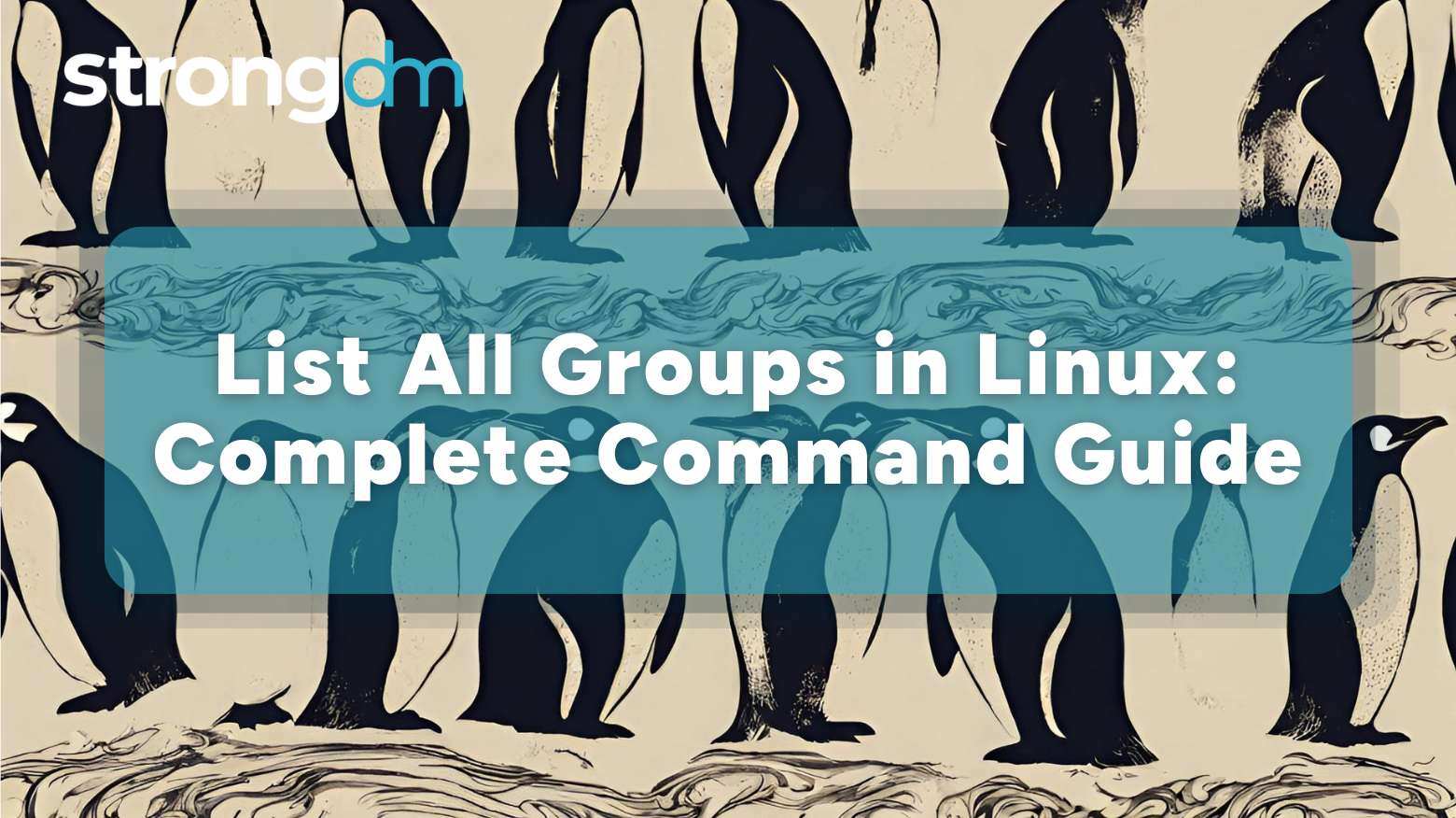
One of the most common and straightforward ways to list all groups in Linux systems is by leveraging the Linux "list groups" command. However, this isn’t the only way. There are several alternative methods, such as the "getent" command, the "/etc/group" file, and the "id" command. This guide will explore these methods in detail, so read on to get the full scoop.
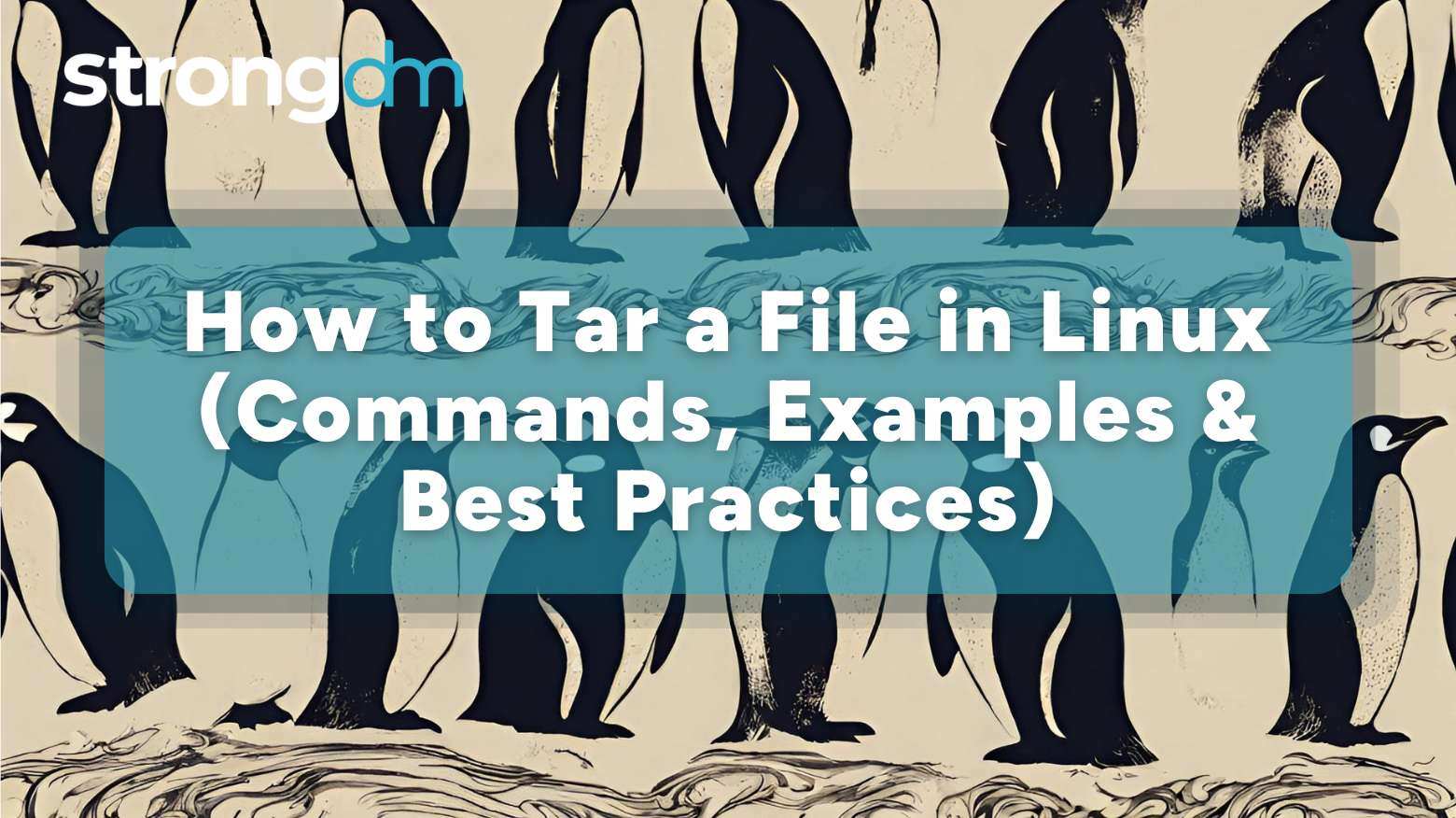
In this guide, you'll learn how to create, compress, and extract tar files—plus how to secure access to the systems and data inside them with centralized controls, real-time audit trails, and seamless permission management.
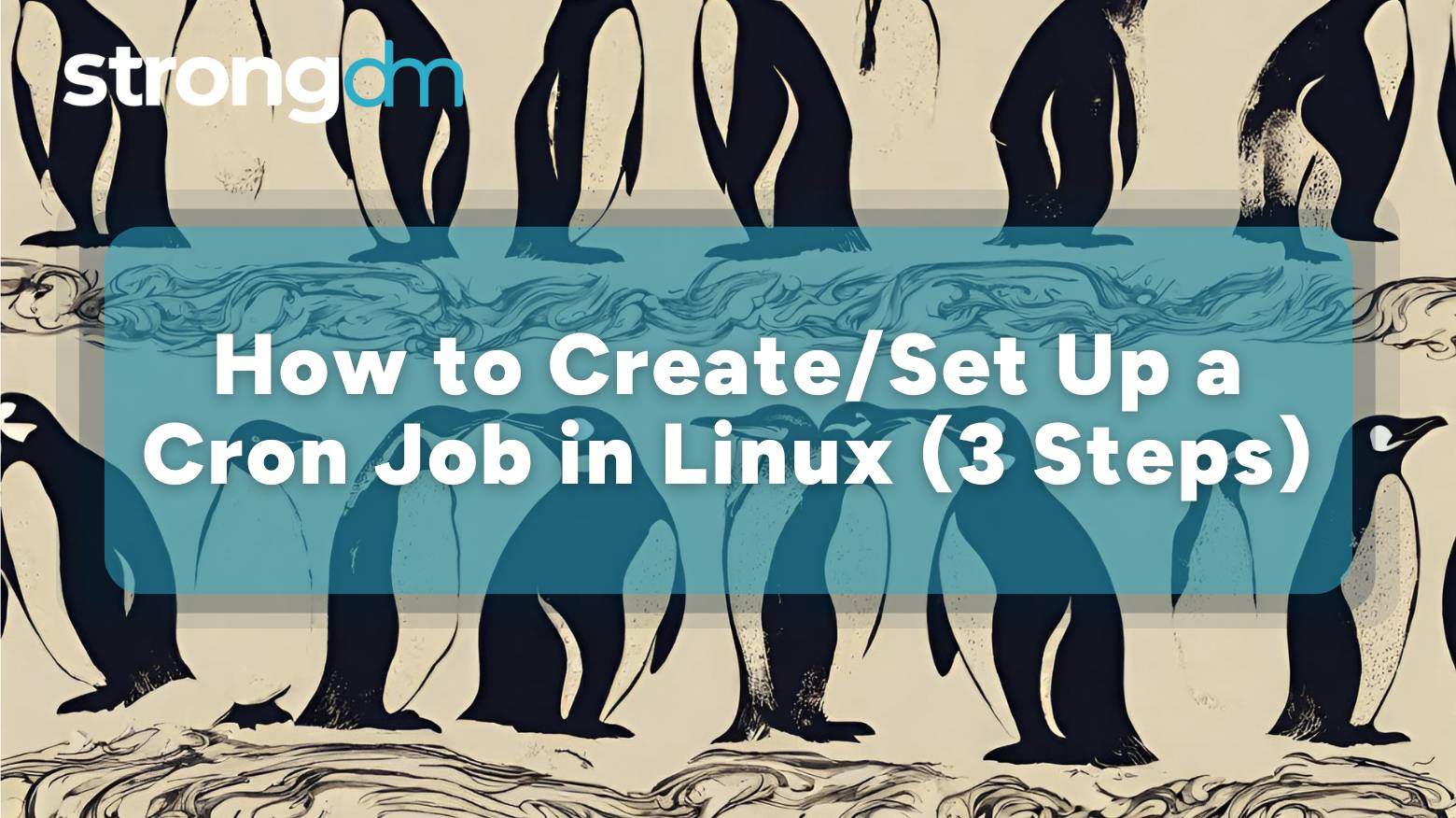
Managing routine Linux tasks like backups and service restarts can be overwhelming. Cron jobs automate these processes, keeping your system running smoothly with minimal effort. This guide covers how to set up, use, and secure cron jobs for seamless automation.

Curious about how Linux privilege escalation attacks occur? Our in-depth article explores the top techniques and methods that attackers use and how you can prevent them.
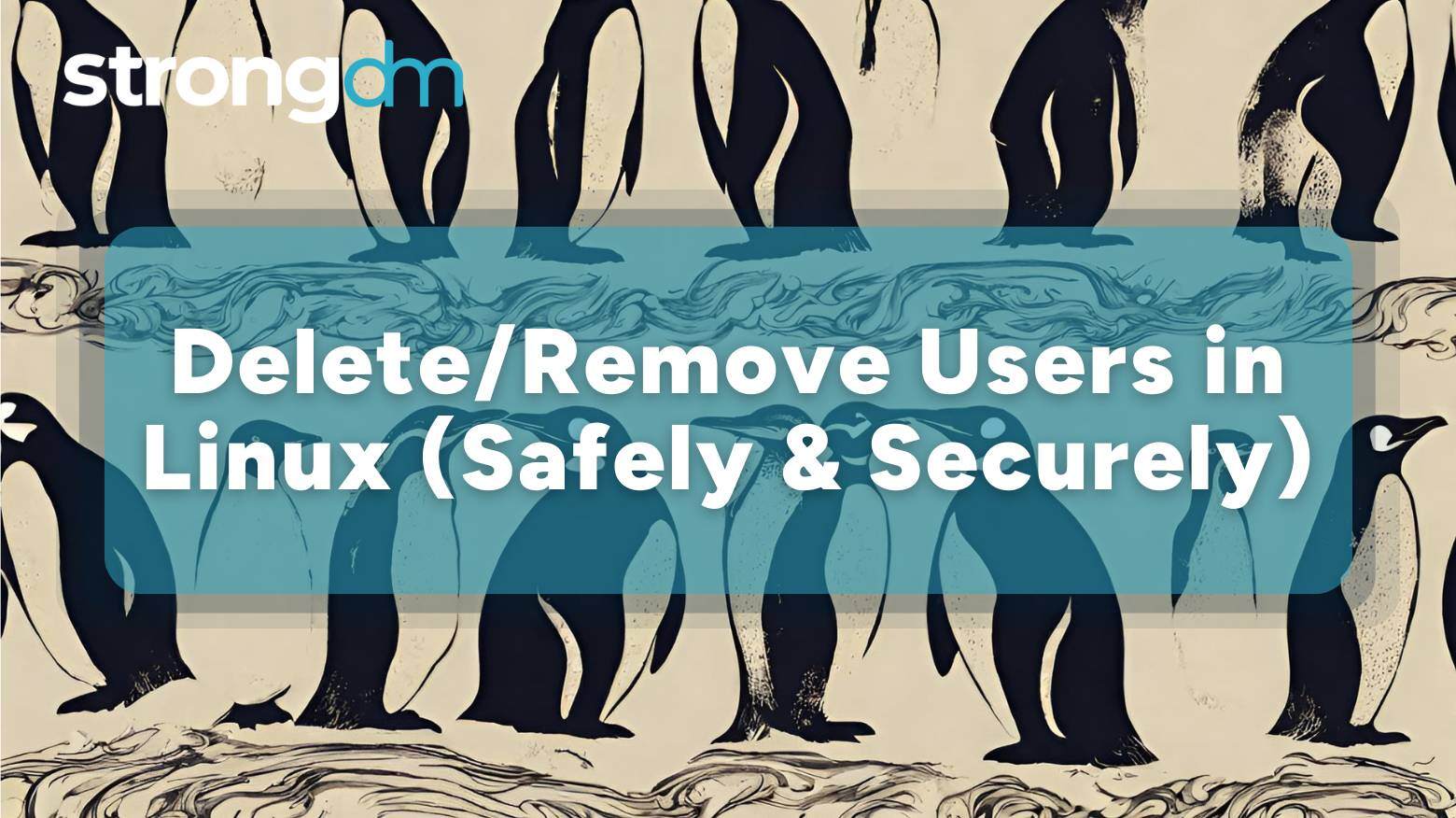
As a system administrator, a time will come when you’ll need to delete or remove users in your organization’s Linux system. It could be due to security reasons, routine account management, or organizational changes that require you to remove inactive accounts or offboard employees. Whatever the reason, it's important to do this properly to avoid problems like broken processes, orphaned files, and security vulnerabilities.
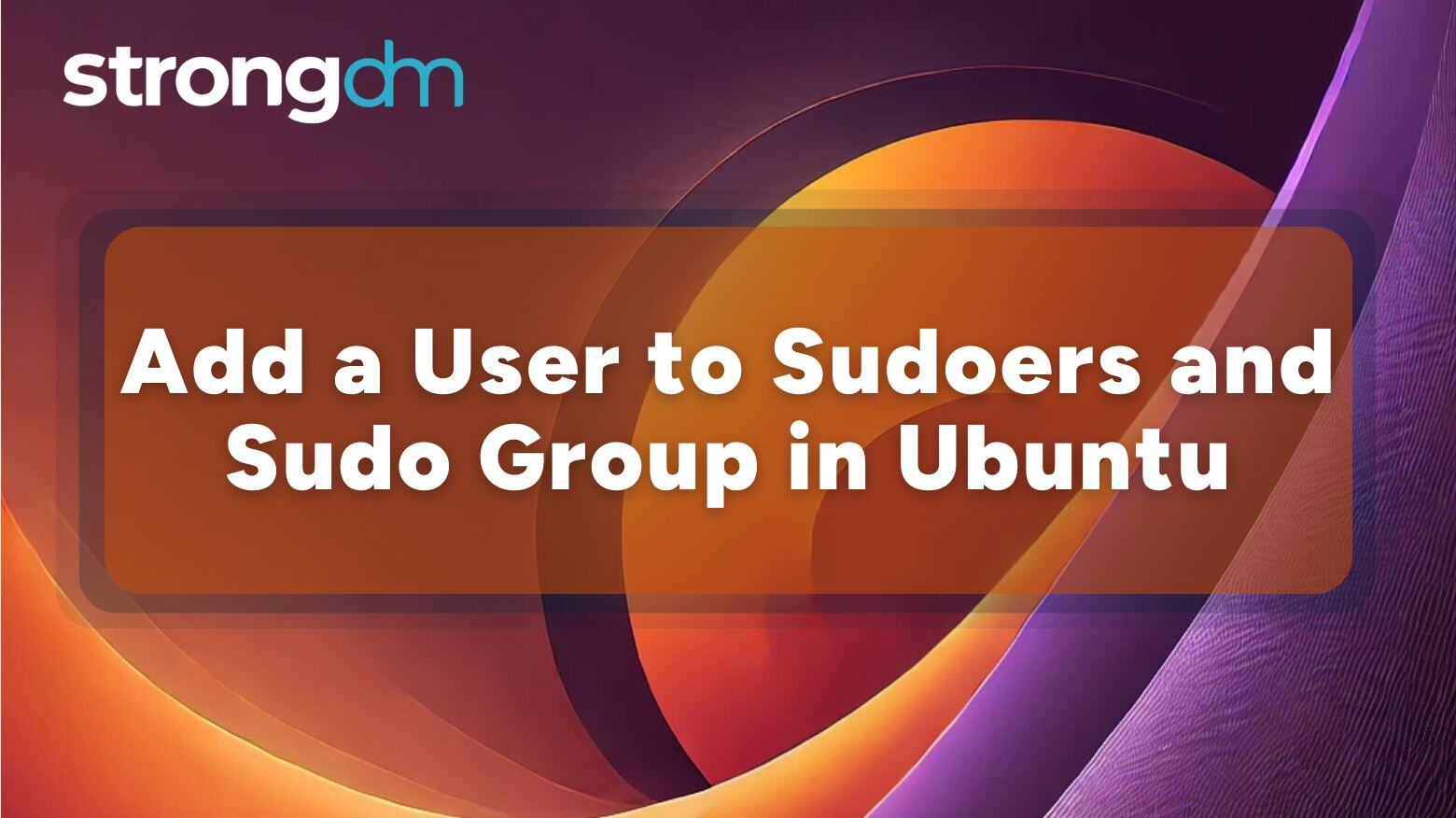
Security best practices recommend that you manage privileged access for Linux distributions like Ubuntu, just as with any other operating system. That’s why most Linux systems have the root user or superuser and regular users. At some point, you may need to elevate a regular user’s privileges so they can execute root-level tasks, such as modifying system configurations and settings. In this case, leveraging sudo can be helpful.
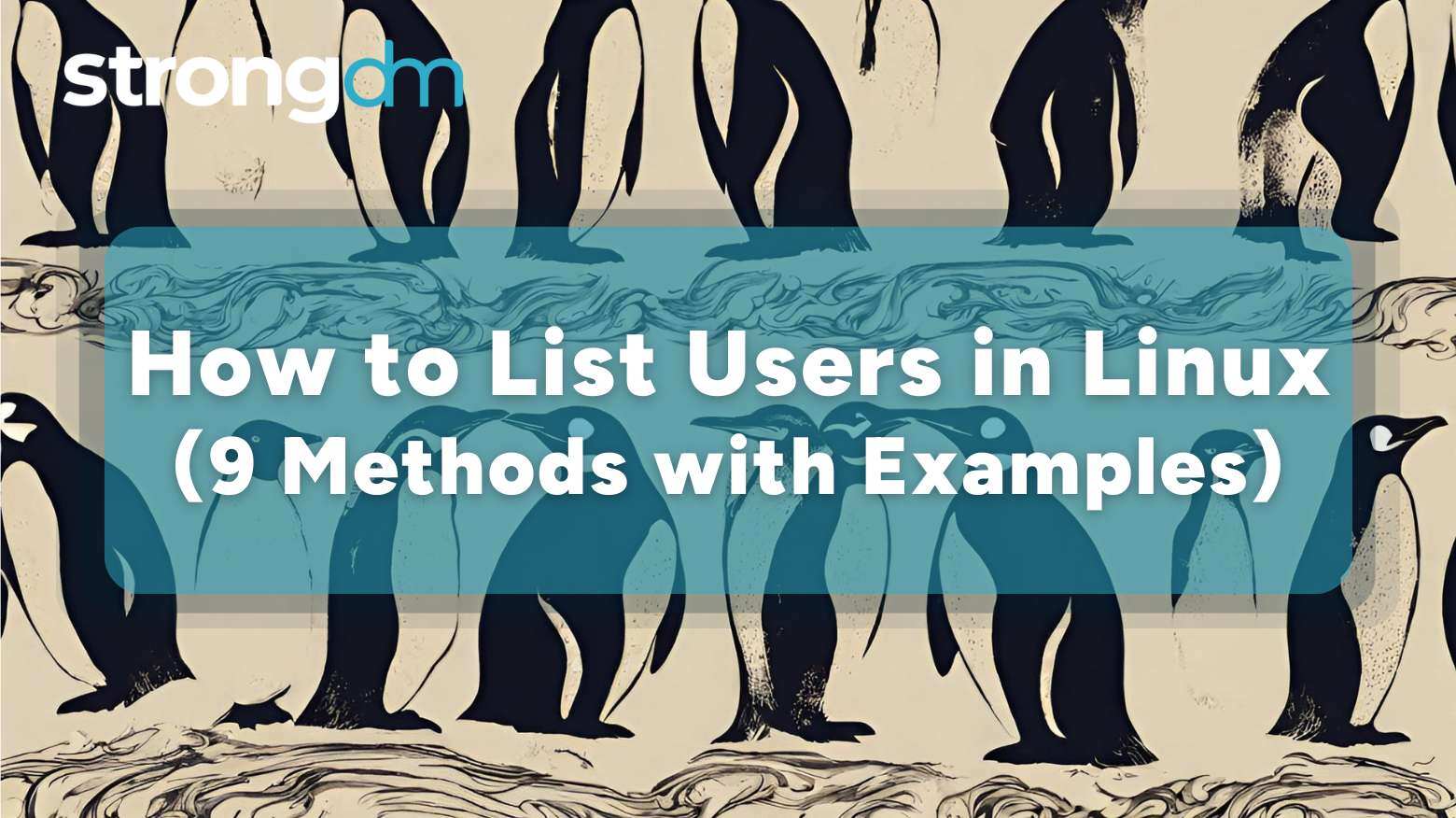
Need to keep tabs on who has access to your organization’s Linux system? This guide explores nine methods, with examples, that can help you quickly list users.
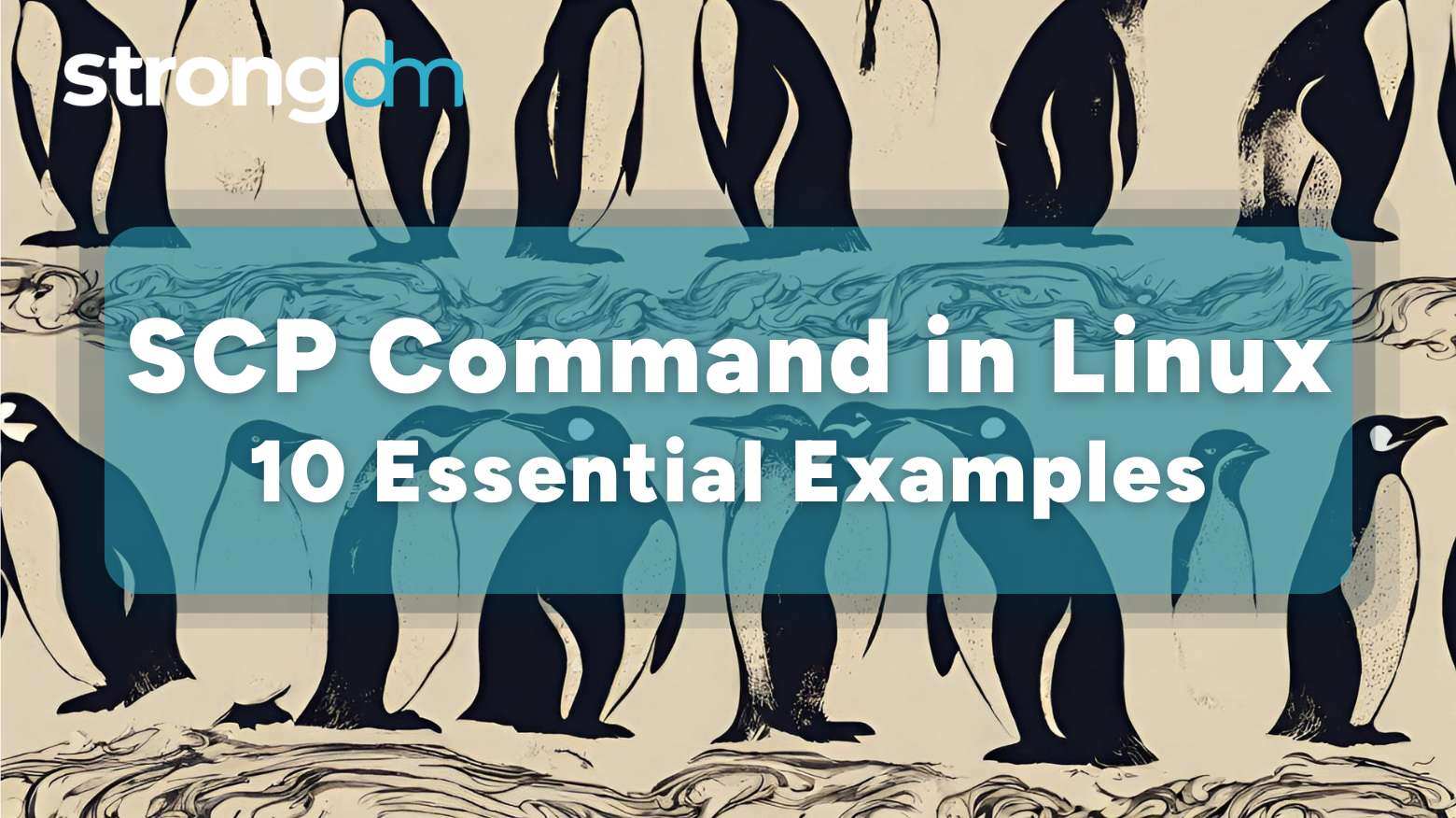
Discover 10 ways to leverage the SCP command in Linux. Learn how to incorporate options for specific file transfers and how to deal with common errors.
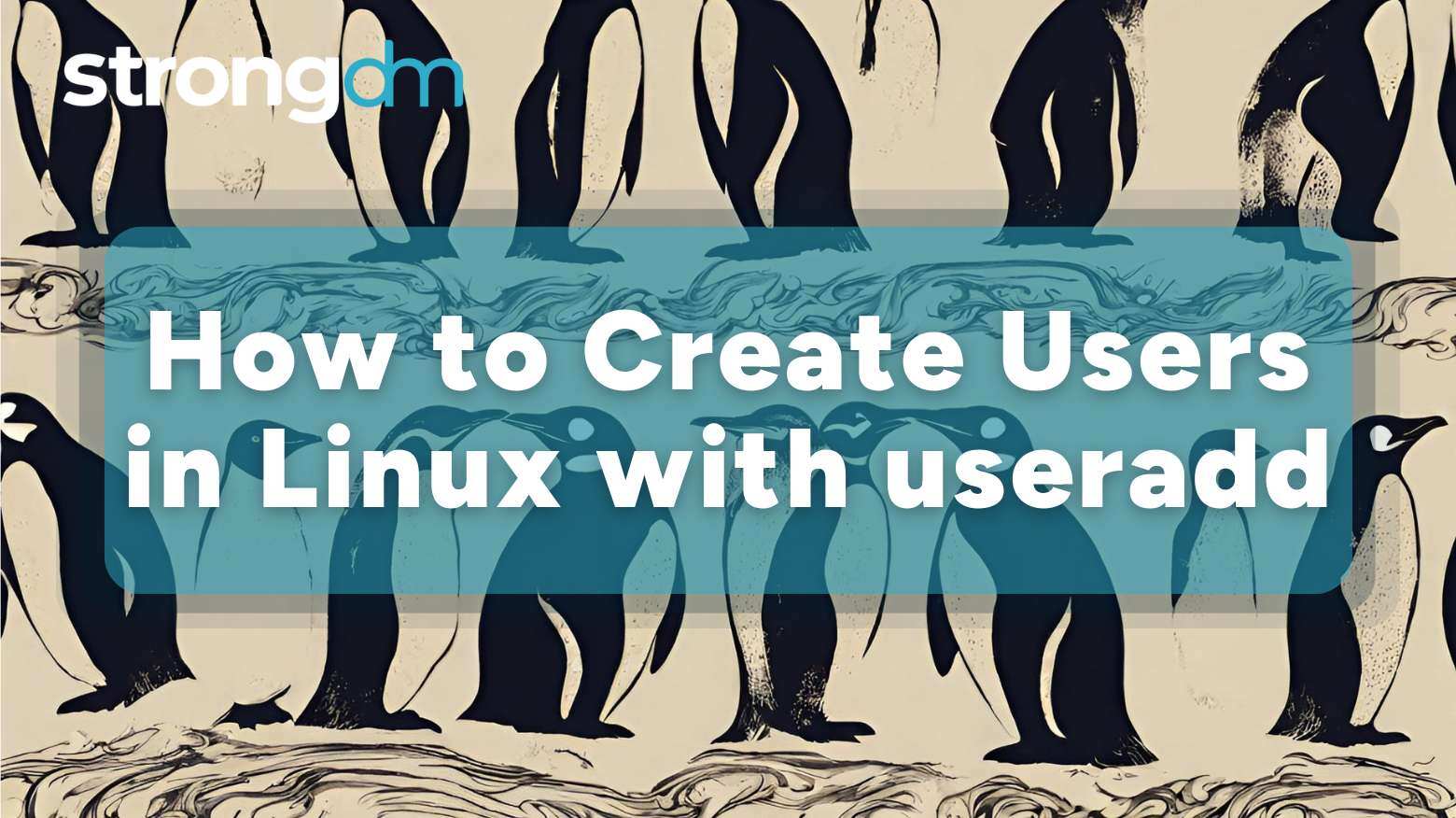
Setting permissions, revoking access, and performing other user management duties in Linux can improve your system's security and organization, ensuring users can access the resources they need when they need to. The useradd command lets you create, modify, and check user accounts, helping you handle multi-user environments across various Linux distributions.

Explore our in-depth guide on how to change and edit passwords in Linux using various commands and tools. Also, learn some advanced Linux password management techniques.
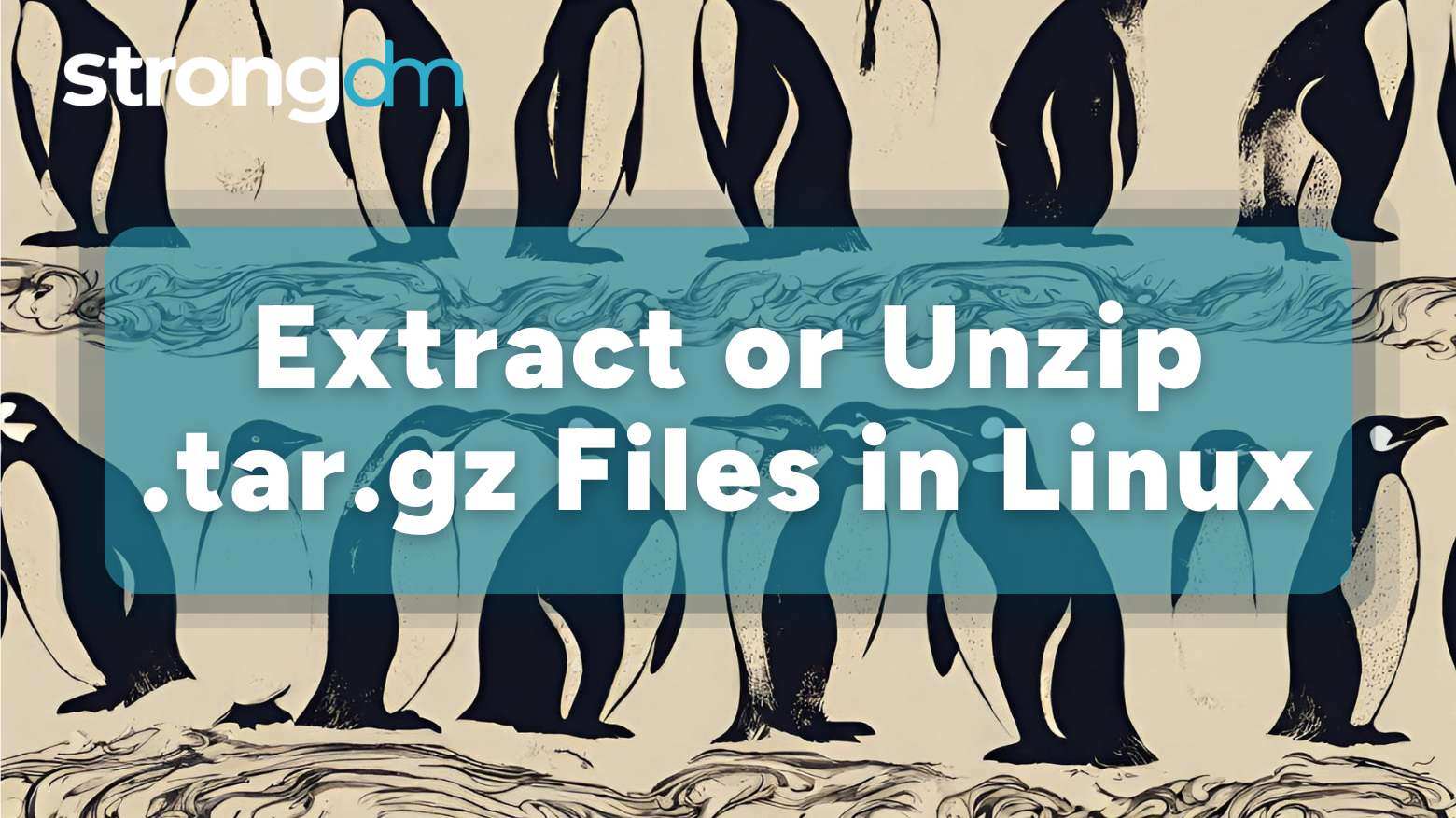
A .tar.gz file is a compressed archive file format that combines the tar and gzip formats. These files are popular among system administrators, developers, and regular computer users for archiving and compression. You might need to extract or unzip .tar.gz files if you're transferring big datasets or distributing software with Linux, the third-most popular desktop operating system in the world.